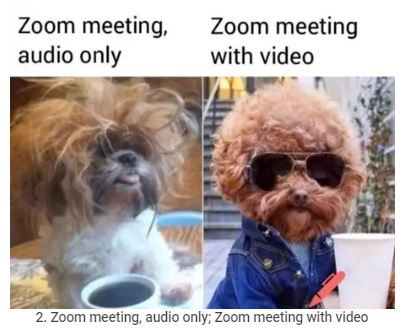
Zoom is one of the most popular and widely used video conferencing platforms in the world. Whether you use it for work, school, or personal purposes, you probably want to make the most of your appearance and performance on Zoom meetings and avoid common pitfalls.
5 tips and tricks for better Zooming. These tips will help you improve your involvement on Zoom.
Tip 1: Start a meeting on mute every time. This will prevent unwanted noises and interruptions from disrupting the meeting. You can also use the spacebar to temporarily unmute yourself when you want to speak. To enable this feature, go to your Advanced Options and check the Mute participants upon entry option1.
Tip 2: Remove background noises completely. If you are in a noisy environment, such as a busy street, a construction site, or a home with kids or pets, you may want to use a noise-canceling app like Krisp to automatically mute all background sounds for both you and your listeners2. This will make your voice clearer and more audible, and reduce distractions and annoyances.
Tip 3: Get your privacy settings right. Zoom has been criticized for some security and privacy issues in the past, so you may want to take some precautions to protect your data and prevent unwanted guests from joining your meetings. Some of the things you can do are: enable end-to-end encryption (E2EE), don’t share your meeting link on social media or publicly, keep private Zoom meeting rooms separate from public ones, and remove unwanted or spammy meeting participants3.
Tip 4: Change your background. Zoom allows you to customize your background with any image or video you want, which can be fun and creative. You can use this feature to hide your messy room, show off your personality, or set the mood for your meeting. To change your background, go to Settings > Virtual Background and select or upload the image or video you want4.
Tip 5: Add a profile picture. Zoom also lets you add a profile picture that will appear if your camera is off or if you are waiting for the host to start the meeting. This can help you look more professional, friendly, and recognizable. To add a profile picture, go to your Zoom web portal and sign in to your account. Click Profile and then Edit. Upload the picture you want and click Save changes4.

Comments